In Announcer – PRO plugin, you can add multiple messages/announcements in one announcement bar and display them like a ticker or slider.
Users can click the "next/previous" buttons to slide through the messages. There is an auto-play feature to tick/slide through them automatically.

Adding Multiple messages
- Go to Announcement edit page under Announcer -> Edit
- Under the announcement message box, click Add another message
- The tag
<!--message-->will be added to the announcement. - Write your announcement after message tag.
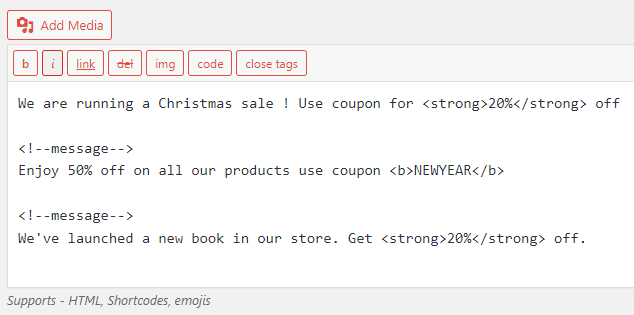
Adding Call-To-Action buttons to individual messages
To add CTA buttons to individual message, go to Call-To-Actions tab and add your button. In the button settings form, under Assign to message select the message number you want to assign the button to.
Configuring settings
Announcer PRO has multiple options to configure how multiple messages are displayed in an announcement. To change the multiple message settings, go to Multiple messages tab. You can find all the options to tweak the behavior as needed.
There are 2 different types of multiple messages behavior.
Ticker– Show announcements one by one like a ticker/slider. Next and previous arrows are available to switch between the messages.Random– Show only one random announcement every time the page is refreshed/viewed.
Note: Below screenshot was taken in plugin version v5.3. Certain options might differ/new options might be available in the live product. Please contact or post a topic in the support forum in case of any queries with the option you are looking for.
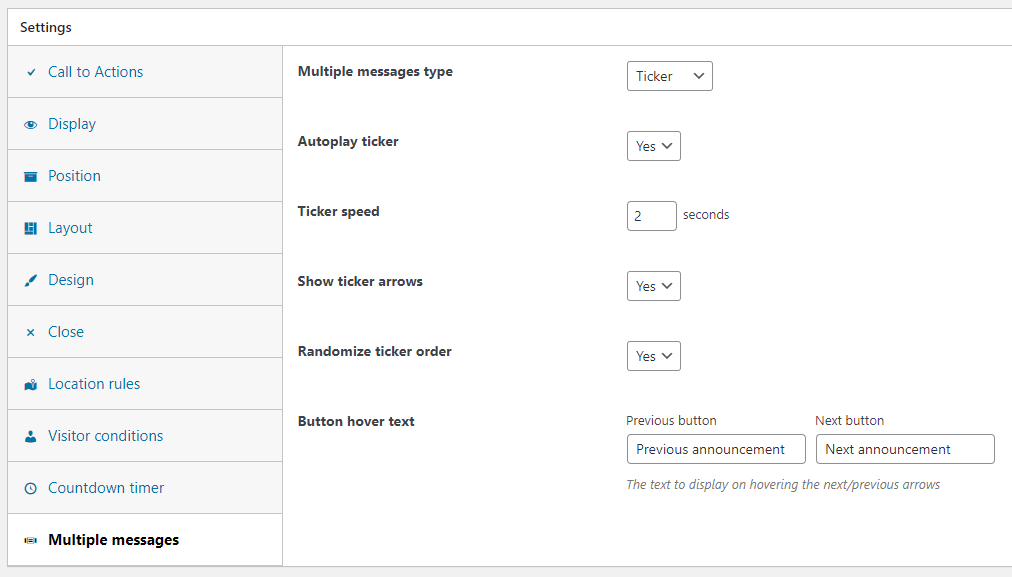
Haven’t got the plugin yet ?
If you haven’t downloaded the plugin yet, please visit the plugin homepage to purchase and download the plugin using the link below.